Remove Shared Mailbox in Outlook using Windows PowerShell
Open Windows PowerShell as an Administrator and run the following commands
Set-ExecutionPolicy RemoteSigned
$UserCredential = Get-Credential
Login with PRIMARYmailbox Credentials
$Session = New-PSSession -ConfigurationName Microsoft.Exchange -ConnectionUri https://outlook.office365.com/powershell-liveid/ -Credential $UserCredential -Authentication Basic -AllowRedirection
Import-PSSession $Session -DisableNameChecking
Replace <SHAREDMailbox> and <PRIMARYMailbox> with respective email addresses in command below
Remove-MailboxPermission -Identity <SHAREDMailbox> -User <PRIMARYMailbox> -AccessRights FullAccess
Confirm Action
Y
Replace <SHAREDMailbox> and <PRIMARYMailbox> with respective email addresses in command below
Add-MailboxPermission -Identity <SHAREDMailbox> -User <PRIMARYMailbox> -AccessRights FullAccess -AutoMapping:$false
Remove-PSSession $Session
Call For Help
(773) 993-1000 The JRB Team, Inc.
The JRB Team, Inc.
Additional Resources
Connect to Exchange Online PowerShell
How to remove automapping for a shared mailbox in Office 365

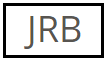




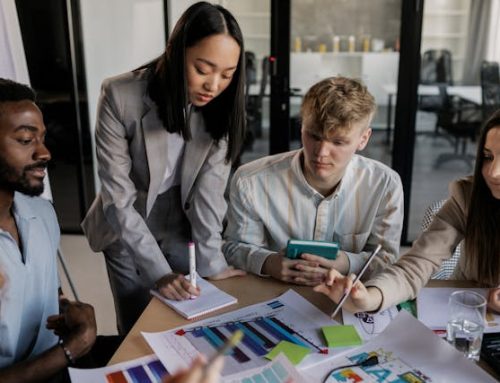

Leave A Comment
You must be logged in to post a comment.